
Command-line tools, often referred to as command-line interfaces (CLIs), are text-based interfaces that allow users to interact with software and perform tasks by entering commands and arguments into a terminal or console. The power of Python command-line tools is evident in their ability to streamline tasks, automate processes, and provide a user-friendly way to harness the capabilities of Python for a wide range of applications, from web development to data analysis. In this article, we’ll explore how to turbocharge Python by harnessing the power of command-line tools.
First of all, let’s discuss the advantages of Python CLIs. They offer automation, scripting, interactivity, and integration, making them invaluable for developers, system administrators, data scientists, and anyone looking to harness the power of Python for a wide range of tasks and applications.
Automation and efficiency
Python command-line tools are a means of automating repetitive tasks. By writing scripts that accept command-line arguments and options, developers can create tools that execute specific actions with precision and speed. This automation not only saves time but also reduces the likelihood of human error in manual tasks. For example, a developer can create a command-line tool to automate the process of resizing and watermarking a batch of images, saving hours of manual labor.
Scripting and customization
Command-line tools are essential for scripting in Python. These tools enable developers to write scripts that can be executed from the command line, allowing for the automation of complex workflows. Users can customize the behavior of these scripts by providing command-line arguments and options. This level of customization ensures that Python command-line tools are adaptable to a wide range of use cases.
Interactivity
Python command-line tools provide an interactive environment for users to work with code and perform ad-hoc tasks. Users can execute Python commands and scripts in real-time, receiving immediate feedback. They can also maintain a Python command list of frequently used commands or one-liners that address specific tasks. This list can serve as a valuable reference and shortcut for performing common operations without needing to write lengthy scripts.
Integration
Python’s versatility allows developers to seamlessly integrate command-line tools into larger applications. This integration extends the capabilities of existing software and allows for the creation of feature-rich applications. For instance, a web application can use Python command-line tools to perform background tasks such as data processing, report generation, or sending notifications.
Cross-platform compatibility
Python is known for its cross-platform compatibility. This means that Python command-line tools can run on various operating systems, including Windows, macOS, and Linux, without modification. This portability ensures that tools written in Python can be used across different environments, making them accessible to a broad user base.
Script sharing and collaboration
Python command-line tools are easy to share and distribute. Developers can package their tools for distribution through package managers like pip, making them readily available to others. This ease of sharing promotes collaboration among developers and allows colleagues to benefit from and contribute to a growing ecosystem of Python command-line tools.
Getting Started with argparse
To begin your journey into the world of Python command-line tools, you need to familiarize yourself with the argparse library. It is a Python library/module that is part of the standard library (so you don’t need to install it separately) and is used for parsing Python command-line arguments and options. It provides a convenient way to define the input parameters, making it easier to create user-friendly CLIs for Python scripts.
First, import argparse in your Python script:
import argparse
The heart of your command-line tool is the argparse.ArgumentParser. This object will be used to define and manage your command-line arguments and options. You can also provide a description of your script or tool using the description parameter. Here is how you can create it:
parser = argparse.ArgumentParser(description='This is a new command-line tool')
Next, you can define the command-line arguments that your script expects. Typically, you would use positional arguments for mandatory inputs. Here’s an example of defining a positional argument named input_file:
parser.add_argument('input_file', help='Path to the input file')
In this example, the help parameter provides a description of the argument, which will be displayed when users run your script with the –help option.
After defining your arguments, you need to parse the command-line arguments provided by the user. This is done using the parse_args() method of your ArgumentParser object. The following line of code parses the arguments and stores them in the args object:
args = parser.parse_args()
Now that you’ve parsed the command-line arguments, you can access and use them in your script. For example, to access the input_file argument, you can use args.input_file:
print(f'Input file: {args.input_file}')
In addition to positional arguments, you can define optional arguments (also known as flags) using add_argument. For example, to add a –verbose flag:
parser.add_argument('--verbose', '-v', action='store_true', help='Enable verbose mode')
Here, action=’store_true’ indicates that if the –verbose flag is provided, it will set args.verbose to True.
In the next section, we will check how we can use these functions together to create a command-line tool.
Creating Command-Line Tools with argparse
In the following example, we’ll show a simple Python script that calculates the area of a rectangle using argparse to accept command-line arguments for its dimensions.
import argparse
def calculate_rectangle_area(length, width):
return length * width
def main():
# Create an ArgumentParser object with a description
parser = argparse.ArgumentParser(description='Calculate the area of a rectangle.')
# Define command-line arguments
parser.add_argument('length', type=float, help='Length of the rectangle')
parser.add_argument('width', type=float, help='Width of the rectangle')
# Parse the command-line arguments
args = parser.parse_args()
# Calculate the area
area = calculate_rectangle_area(args.length, args.width)
# Display the result
print(f'The area of the rectangle with length {args.length} and width {args.width} is {area:.2f}')
if __name__ == "__main__":
main()
You can save this code in a Python file, for example, rectangle_area.py, and run it from the command prompt as follows:
$ python rectangle_area.py 5 8
This will calculate and display the area of the rectangle with a length of 5 and a width of 8. The dimensions can be adjusted as needed when running the script. The program will also handle cases where invalid inputs are provided by displaying error messages, e.g., if the user provides invalid inputs, such as non-numeric values, argparse will automatically raise an error and display the help message, making your script user-friendly:
$ python rectangle.py 5 abc usage: rectangle.py [-h] length width rectangle.py: error: argument width: invalid float value: 'abc'
This simple example can be expanded to create more complex command-line tools with multiple arguments, options, and custom behaviors to suit your specific needs.
Creating Custom Actions and Validators
Creating custom actions and validators with argparse allows you to extend its functionality to handle specific requirements for your command-line tools. Custom actions let you define how an argument should be processed, while validators allow you to check if the provided inputs meet certain criteria.
To create a custom action, we need to subclass the argparse.Action class and override its methods. This allows us to specify how the argument should be processed when it’s encountered on the command line.
Here’s a step-by-step example of creating a custom action.
import argparse
class SquareAction(argparse.Action):
def __call__(self, parser, namespace, values, option_string=None):
setattr(namespace, self.dest, values**2)
First, we create a custom action named SquareAction. When triggered, this action calculates the square of the argument’s value and sets it as the attribute’s value in the namespace.
Next, we define a parser and add an argument with the custom action:
parser = argparse.ArgumentParser(description='Calculate the square of a number')
parser.add_argument('number', type=float, help='The number to square', action=SquareAction)
Here, we’ve defined an argument named number and associated it with the custom action SquareAction.
Finally, we parse the command-line arguments and access the result:
args = parser.parse_args()
result = args.number
print(f'The square of {args.number} is {result}')
Validators allow you to check if the provided argument values meet specific criteria and raise errors or provide custom messages when the validation fails.
To implement a validator, we start with a custom validation function:
import argparse
def positive_integer(value):
ivalue = int(value)
if ivalue <= 0:
raise argparse.ArgumentTypeError(f'{value} is not a positive integer')
return ivalue
Here, the validation function positive_integer checks if the provided value is a positive integer. If not, it raises an argparse.ArgumentTypeError. We can then use it to validate arguments as follows:
parser = argparse.ArgumentParser(description='Process a positive integer')
parser.add_argument('value', type=positive_integer, help='A positive integer')
args = parser.parse_args()
result = args.value
print(f'Validated positive integer: {result}')
Now, when you run the script with a non-positive integer value, it will raise a validation error:
usage: custom_validator_example.py [-h] value custom_validator_example.py: error: argument value: -1 is not a positive integer
Practical Examples of Python Command-Line Tools
Examples of Python command-line tools cover a wide range of use cases. Here are some practical examples for illustration.
- Password Generator: Generating secure passwords for users. The tool accepts options for password length, character types, and complexity.
- Database Migration: Migrating data between databases or database versions.The tool provides options for source and destination databases, data mapping, and migration strategies.
- Image Processing: Editing images, such as resizing, cropping, or applying filters. The tool accepts image files and performs specified image processing operations.
Best Practices for Creating Command-Line Tools
To ensure your command-line tools are robust and user-friendly, consider leveraging the following best practices.
- Clear documentation: Provide comprehensive documentation that explains how to use your tool, including examples and usage scenarios.
- Informative help messages: Ensure your CLI tool displays clear and concise help messages for each argument and option, helping users understand its functionality.
- Error handling: Implement error handling to provide informative error messages when users input incorrect or invalid values.
- Logging: Use logging to keep track of your tool’s activities, which aids in debugging and troubleshooting.
- Versioning: Include a version number for your tool, making it easier for users to identify the tool’s version and track updates.
- Testing: Write unit tests to verify that your CLI tool functions as expected, catching bugs early and ensuring continued functionality.
- Distribution: Package and distribute your tool using tools like setuptools and pip for easy installation by other users.
Python’s argparse library empowers developers to create powerful and user-friendly command-line tools. By adhering to best practices and considering the needs of your target users, you can harness the full potential of Python to automate tasks, streamline workflows, and simplify complex operations through command-line interfaces.







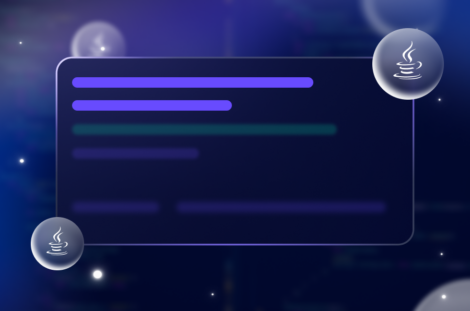
 David Parry
David Parry
 Nathaniel Kenvel
Nathaniel Kenvel
 Marin Levrel
Marin Levrel