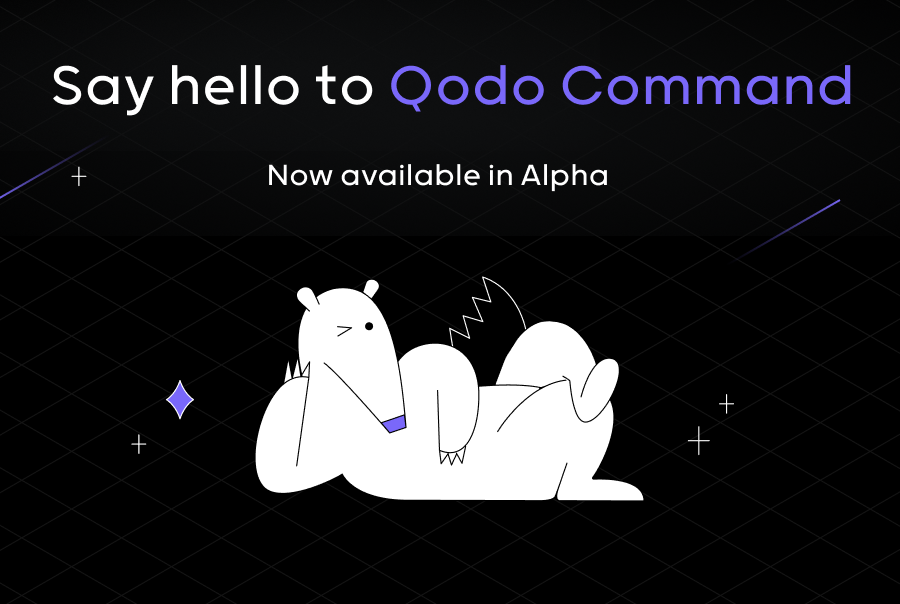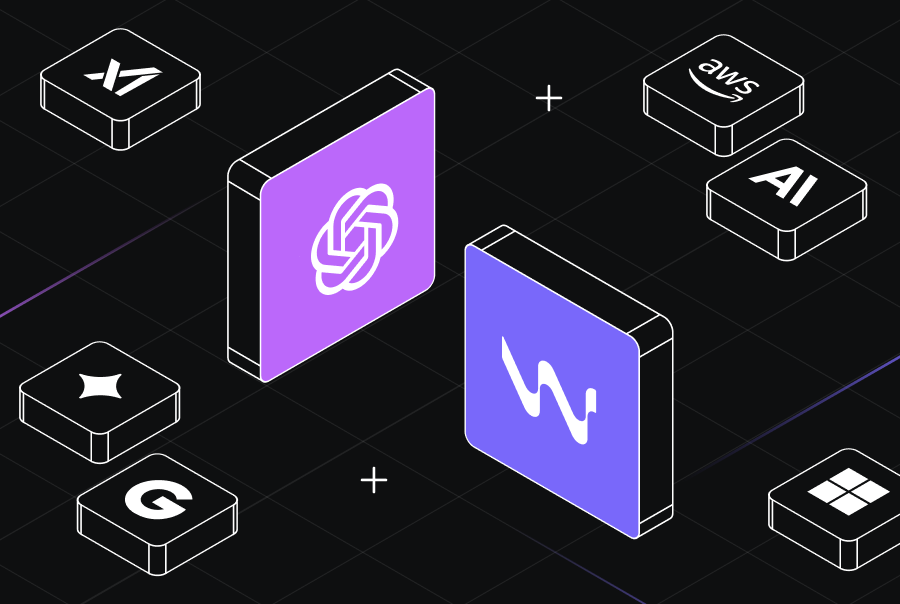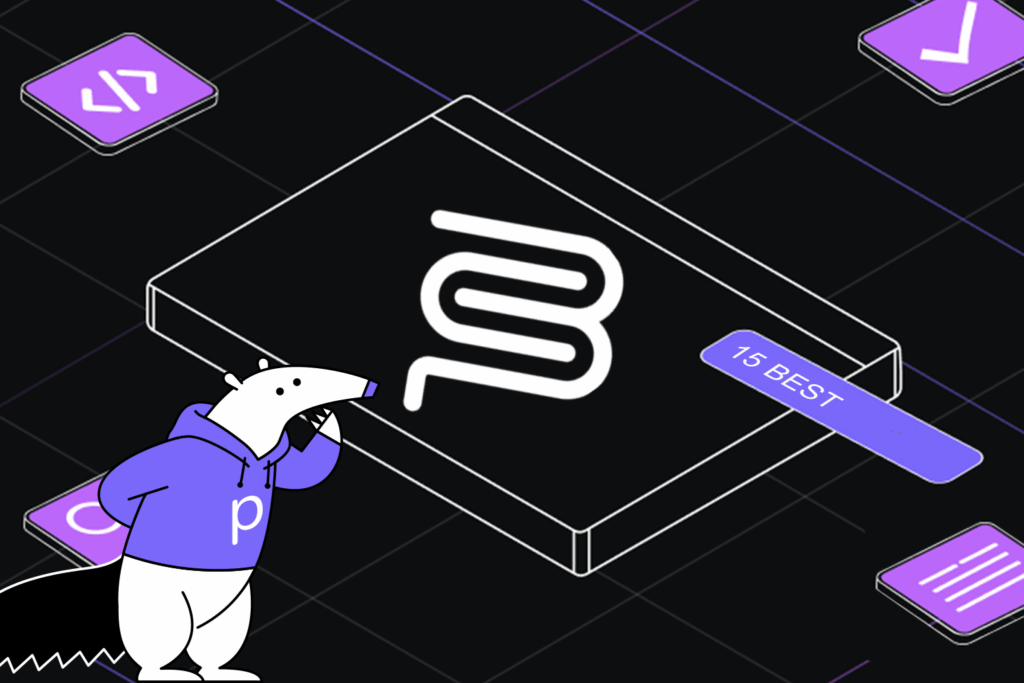Pull Request vs. Merge Request: Essential Differences
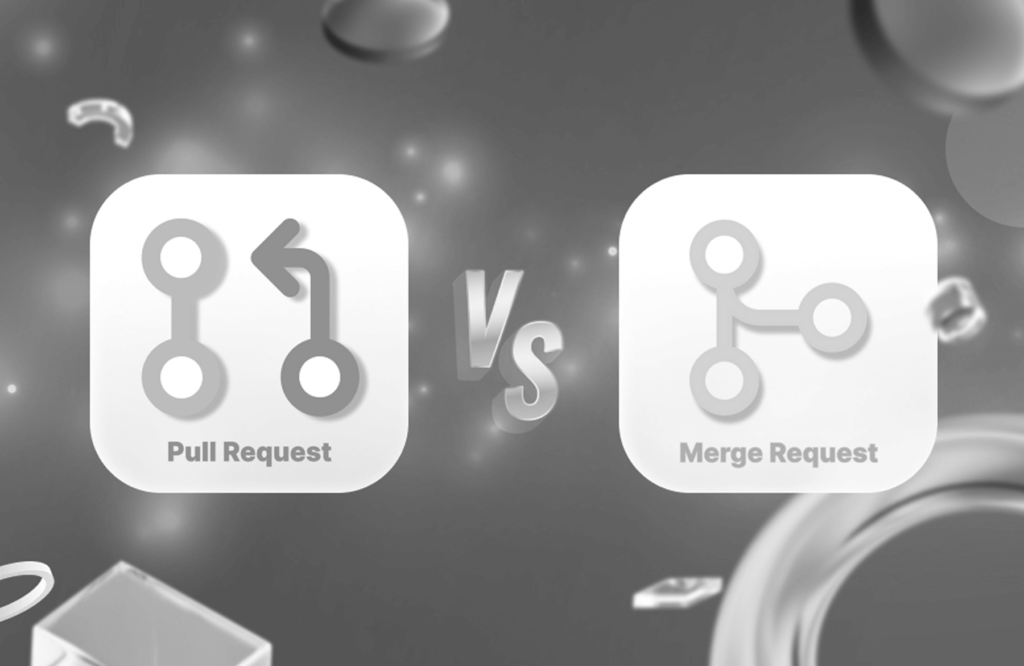
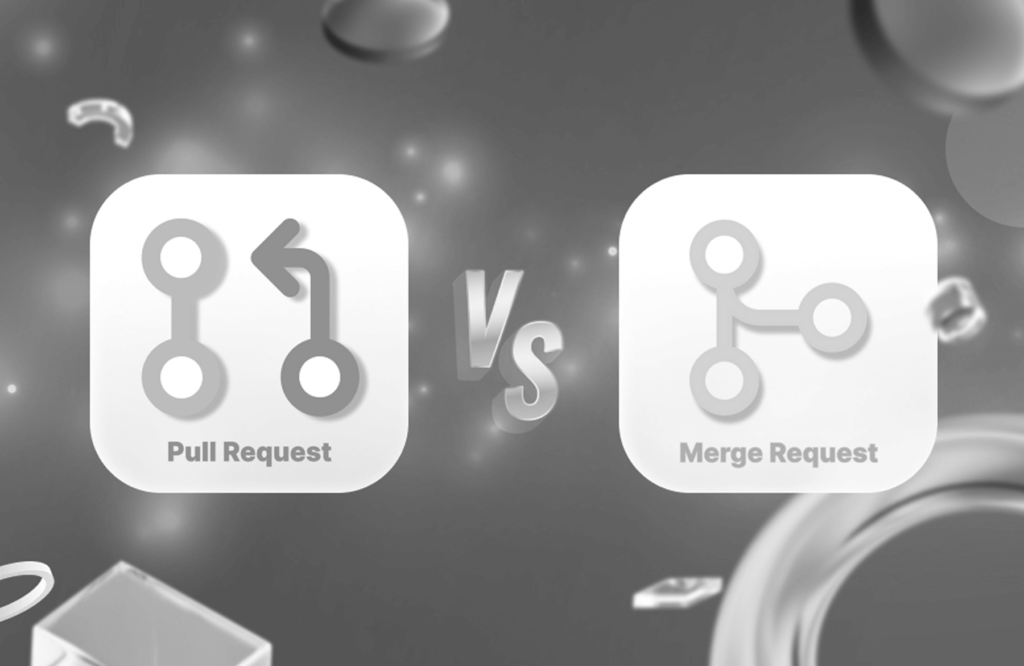
Introduction
The world of software development thrives on collaboration. Developers constantly contribute code changes, bug fixes, and new features to build robust applications. But how do you ensure these changes seamlessly integrate with the existing codebase? This is where concepts like pull requests (PRs) and merge requests (MRs) come into play.
While both terms are often used interchangeably, there’s a subtle difference in their terminology based on the version control platform being used. In this blog post, we will explore the world of pull requests and merge requests, including their functionalities, workflows, and key distinctions.
Understanding Git Pull and Merge
Before we explore pull and merge requests, it’s crucial to understand the underlying Git pull and merge functionalities. These commands are the backbone of integrating changes in a Git version control system.
- Git Pull: This command fetches the latest changes from a remote repository (like GitHub or GitLab) and merges them into your local branch.
- Git Merge: This command combines the changes from a different branch (local or remote) into your current branch.
It’s important to remember that these commands are executed locally on your machine. Pull and merge requests, on the other hand, are features offered by Git hosting platforms to facilitate a collaborative workflow.
GitHub Pull Request
A GitHub pull request (PR) is a fundamental feature of collaborative software development using the Git version control system. It enables developers to propose changes to a repository hosted on GitHub.
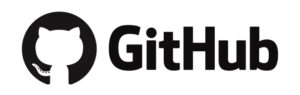
How Pull Requests Work
Let’s look at the workflow of the GitHub pull request.
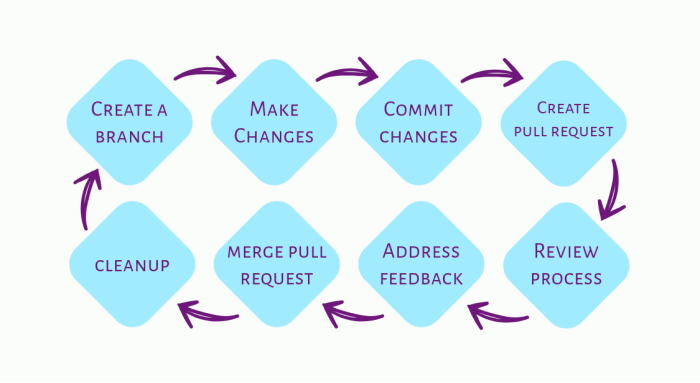
The workflow involving GitHub pull requests typically follows these steps:
- Create a Branch: Developers create a new branch in their repository to work on a specific feature or fix. This branch is typically named descriptively to indicate the nature of the changes.
- Make Changes: Developers change the files within their branch, implementing the desired feature or fixing issues.
- Commit Changes: Once changes are made, developers commit them to their branch. Each commit should include a descriptive message summarizing the changes.
- Create Pull Request: After committing changes, developers create a pull request. This entails submitting a request to merge their changes from their branch into another branch, usually the repository’s main branch (often named main or master).
- Review Process: Other developers or collaborators review the pull request. They may leave comments, suggest changes, or approve the request. Code review ensures the quality and consistency of the codebase.
- Address Feedback: The developer who created the pull request addresses any feedback received during the review process. This may involve making additional changes, clarifying points, or addressing reviewer concerns.
- Merge Pull Request: Once the pull request is approved and all feedback is addressed, it can be merged into the target branch, incorporating the changes into the main codebase.
- Cleanup: After merging, the branch used for the pull request is typically deleted to keep the repository tidy. This step is optional but recommended to avoid cluttering the repository with unnecessary branches.
[blog-subscribe]
Summarizing the Workflow
Let’s summarize the workflow of GitHub pull requests. Pull requests work by allowing developers to collaborate on code changes in a controlled and organized manner. They facilitate code review, discussion, and collaboration among team members.
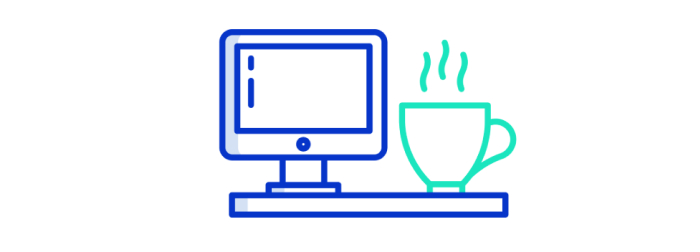
When a pull request is created, GitHub allows reviewers to examine the proposed changes, leave comments, and suggest improvements. This collaborative process ensures code changes meet quality standards, adhere to coding conventions, and align with project requirements.
Once a pull request is approved and merged, the changes become part of the main codebase, and the project progresses. Pull requests serve as a mechanism for managing the flow of changes, promoting transparency and collaboration within development teams.
As we discussed, pull and merge requests share the core functionality of facilitating code review and integration. Building upon our understanding of pull requests, let’s look into the GitLab merge requests.
GitLab Merge Requests
Similar to GitHub pull requests, GitLab merge requests offer a structured approach for developers to propose changes and incorporate them into the main codebase.
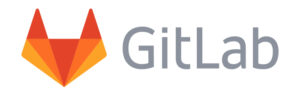
Workflow
Here’s how the GitLab merge request workflow unfolds:
- Branching Out: A developer creates a new branch from the main branch (often called “master” or “main”) to work on a specific feature or improvement.
- Coding and Committing: The developer changes the codebase within their branch and commits them regularly with clear and descriptive messages.
- Creating a Merge Request: The developer creates a merge request once the changes are complete and tested. This initiates a formal review process.
- Code Review and Discussion: The merge request becomes visible to other developers for review. Reviewers can provide feedback, suggest improvements, and ask questions through comments, fostering collaboration and knowledge sharing.
- Merge or Rejection: Based on the review and discussion, the merge request can be:
- Merged: If the changes are approved and no revisions are required, they are merged into the main branch, becoming part of the codebase.
- Closed: It can be closed if the merge request is no longer relevant or the changes are not approved.
- Marked for rework: If revisions are needed, the merge request can be marked for rework, prompting the developer to address the feedback and resubmit the request.
Terminal Commands for Pull Requests and Merge Requests
Now that we’ve explored the workflow for both pull requests (GitHub) and merge requests (GitLab), let’s see how to achieve this using terminal commands.
Create a New Branch
git branch <branch_name>
The above command creates a new branch from your current branch (usually “master” or “main”). Replace <branch_name> with a descriptive name for your new branch. It serves as a dedicated workspace for your specific changes without affecting the main codebase.
Switch to the New Branch
git checkout <branch_name>
The above command switches your working directory to the newly created branch <branch_name>. All subsequent modifications will be tracked on this branch, keeping your work isolated for the pull/merge request.
Make and Stage Your Changes
Edit your code files and implement your desired changes.
Use git add <file_name> to add specific files with modifications to the staging area (where Git prepares them for committing). Alternatively, use git add . to add all modified files in the current directory. This ensures all relevant changes are captured for your pull/merge request.
Commit Your Changes
git commit -m "<commit_message>"
Replace <commit_message> with a clear and informative message summarizing your work. The above command helps reviewers understand the purpose of your changes during the pull/merge request process.
Push Your Changes (Assuming Remote Setup)
git push origin <branch_name>
Important Note: This step assumes you have already set up a remote repository (like GitHub or GitLab) and configured a remote named “origin”.
This command pushes your local branch named <branch_name> to the remote repository. Pushing your changes prepares them for creating a pull request on GitHub or a merge request on GitLab, allowing for review and potential integration into the main codebase.
Pull Request vs. Merge Request: Key Differences
While both pull requests and merge requests achieve the same goal, there are subtle differences in their terminology and platform association:
| Feature | Pull Request | Merge Request |
| Terminology | Focuses on “pulling” changes from a branch | Emphasizes “merging” changes into the main branch |
| Platform
Association |
Primarily used on GitHub, Bitbucket | Primarily used on Gitlab |
Beyond terminology, there might be slight variations in functionalities depending on the platform. GitLab offers features like:
- Merge conflict detection: This functionality automatically identifies potential conflicts when merging branches, helping developers resolve them efficiently.
- Approval rules: Project administrators can define specific requirements for merging, such as requiring a certain number of approvals or mandating specific checks to pass before merging.
Therefore, understanding these distinctions between pull requests and merge requests ensures a smooth workflow, regardless of your preferred Git hosting platform.
Benefits of Pull Requests and Merge Requests
While it’s true that a simple Git command can achieve the same outcome as a pull or merge request, these requests offer significant advantages that enhance the entire development process.
 Here’s why they’re valuable:
Here’s why they’re valuable:
- Streamlined Workflow: Pull and merge requests provide additional resources instead of just merging branches with commands. These include pointers to the main branch for easy code comparison and the ability to seamlessly merge features and fix branches. They also facilitate discussions and pushes within the platform, keeping everything centralized.
- Enhanced Communication: Pull and merge requests are containers for summarizing code changes (fixes or features). This provides a clear overview for the team. Additionally, they offer a central location for reviews and comments, eliminating the need for scattered communication channels like emails or text messages. This reduces the risk of miscommunication compared to relying on emails that might get missed. Comments directly attached to the changes ensure that reviewers see them.
- Transparent Version History: These requests provide a clear view of all changes between the feature and main branches. This transparency helps reduce errors as the team can easily see what modifications were introduced. Furthermore, all discussions and comments are saved chronologically, creating a well-documented history of the code’s evolution.
Using pull and merge requests gives developers a more efficient workflow, improved communication, and a clear audit trail of changes. These benefits contribute to a smoother development process and a more robust codebase.
qodo (formerly Codium): Your AI-Powered Copilot for Streamlined Pull and Merge Requests
The world of code review is undergoing an AI revolution. Tools like qodo (formerly Codium) empower developers with an AI-powered agent tool that simplifies code review. It analyzes commits and both pull requests (GitHub) and merge requests (GitLab) to provide valuable feedback. This includes automatic PR descriptions, theme and type assessment, suggestions for relevant tests and security improvements, and even code improvement recommendations.
The best part? Qodo (formerly Codium) Merge is open-source! This allows developers to leverage its features across platforms and seamlessly integrate them into their workflow. Interact with qodo (formerly Codium) directly within your Git environment (GitHub or GitLab) using commands like “/review” for feedback or “/improve” for code suggestions. qodo (formerly Codium) streamlines code review, enhances quality, and accelerates development cycles for both pull and merge requests.
Final word
Pull requests and merge requests are invaluable tools for collaborative software development. They streamline the code review process, improve code quality, and foster a culture of knowledge sharing within development teams. Regardless of the terminology used by your preferred platform, understanding the core concepts and following a well-defined workflow ensures smooth code integration and a robust codebase.